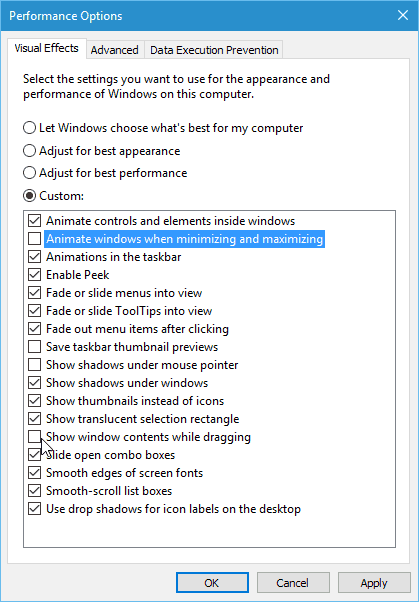Windows 10 runs much faster than previous versions of Windows by default, even on PCs with traditional hard drives. However, everyone likes to make the OS faster and more responsive. Here’s a look at a few simple things you can do to improve Windows 10 performance.
Disable Startup Programs
This option has been around for a long time, and it works. One of the first things I do to help speed startup time, no matter what version of Windows a PC is running, is disable startup programs. The computer will start up much faster without a ton of programs trying to start at the same time, too.
To do it, right-click the taskbar and select Task Manager, and then the Startup tab. From there you can disable the programs you don’t want to start up.
For additional details on the improved taskbar, read our article: How to Disable Startup Programs in Windows 10.
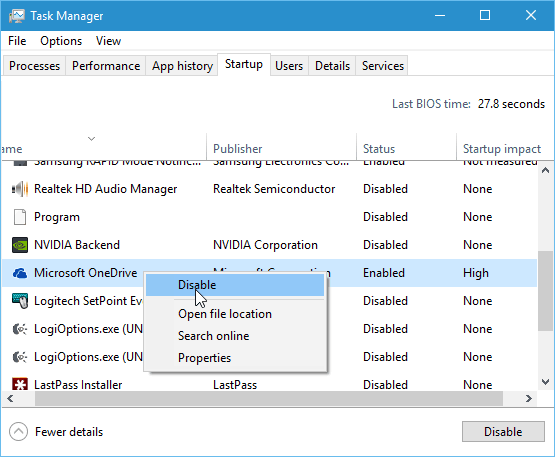
Enable Fast Startup
Fast Startup is a feature that was introduced in Windows 8. It’s a hybrid power mode that combines Hibernate mode with shutdown properties. There’s a lot of technical actions going on behind the scenes, but what it means for you is your PC will boot up much faster after you power it down.
You can enable it in Power Settings. For more, read our guide on how to do it: How to Improve Windows 10 Boot Up Time with Fast Startup.
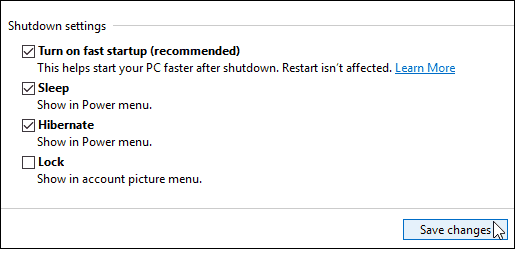
Disable Animations
One of the ways you can make the OS more responsive is to disable animations. This is nothing new, in fact, it’s been a trick to make the Windows UI more responsive for quite a while. It was very popular during the Windows Vista days.
To do it, click Start and type: advanced system settings and choose View Advanced system settings from the results at the top or just hit Enter. Then go to Performance options and turn off animations and visual effects.
If you don’t care for any eye candy, you can turn everything off. Personally, the two things I always turn off are:
- Animate windows when minimizing and maximizing
- Show window content while dragging
For more read: Disable Visual Effects to Make Windows 10 More Responsive